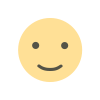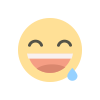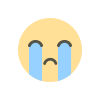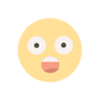Implementing a Simple Calculator using javascript, Html and CSS
Here is an implementation of simple calculator using html , css and javascript. We use an onclick method of form to display data in the calculator screen using javascript function.

Here is an implementation of simple calculator using html , css and javascript. We use an onclick method of form to display data in the calculator screen using javascript function.
code from “index.html” file
<!DOCTYPE html>
<html lang="en">
<head>
<meta charset="UTF-8">
<link rel="stylesheet" href="style.css">
<meta name="viewport" content="width=device-width, initial-scale=1.0">
<title>Simple Calculator</title>
</head>
<body>
<h1>Calculator</h1>
<form id="calid" Name ="cal" action="" >
<input id="display"name="display" > <br/>
<input type="button" id ="btn" onclick="cal.display.value+='7'" value="7" >
<input type="button" id = "btn1" onclick="cal.display.value+='8'" value="8">
<input type="button" id = "btn1" onclick="cal.display.value+='9'" value="9" >
<input type="button" id = "btn1" onclick="cal.display.value+='+'" value="+" ><br/>
<input type="button" id ="btn" onclick="cal.display.value+='4'" value="4" >
<input type="button" id = "btn1" onclick="cal.display.value+='5'" value="5" >
<input type="button" id = "btn1" onclick="cal.display.value+='6'" value="6" >
<input type="button" id = "btn1" onclick="cal.display.value+='-'" value="-" ><br/>
<input type="button" id ="btn" onclick="cal.display.value+='1'" value="7">
<input type="button" id = "btn1"onclick="cal.display.value+='2'" value="8" >
<input type="button" id = "btn1" onclick="cal.display.value+='3'" value="9" >
<input type="button" id = "btn1" onclick="cal.display.value+='*'" value="X" > <br/>
<input type="button" id ="btn" onclick="cal.display.value=''" value="C">
<input type="button" id = "btn1" onclick="cal.display.value+='0'" value="0" >
<input type="button" id = "btn1"onclick="cal.display.value=eval(cal.display.value)" value="=" >
<input type="button" id = "btn1"onclick="cal.display.value+='/'" value="÷ " >
</form>
</body>
</html>
code from “style.css”
h1{
margin-left: 50px;
}
#calid{
background-color: rgb(32, 194, 194);
width: 600px;
height: 700px;
margin-left: 50px;
}
#btn{
width: 100px;
height: 100px;
margin-left: 50px;
margin-right: 25px;
font-size: 50pt;
background-color: rgb(255, 255, 255);
font-weight: 500;
color: rgb(0, 0, 0);
margin-top: 20px;
}
#btn1{
width: 100px;
height: 100px;
margin-right: 25px;
font-size: 50pt;
background-color: rgb(255, 255, 255);
font-weight: 500;
color: rgb(0, 0, 0);
}
#display{
width: 500px;
height: 100px;
text-align: right;
background-color: rgb(15, 110, 122);
margin: 45px;
font-size: 30pt;
color: rgb(255, 255, 255)
}