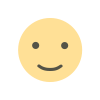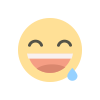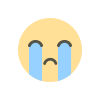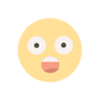Learn Git Commands on the go ! Git Cheat Sheet for Beginners
Git is an efficient version control system that is used to track changes in any set of files generally used by programmers to collaborate with each other. Here are some git commands every programmer must know. As some of these commands are used only once some of us might forget it sometimes. Therefore, I have compiled a GIT Cheatsheet that can help you on-the-go. From GIT installation to GIT synchronization all the commands are at your disposal.

Git is an efficient version control system that is used to track changes in any set of files generally used by programmers to collaborate with each other. Here are some git commands every programmer must know. As some of these commands are used only once some of us might forget it sometimes. Therefore, I have compiled a GIT Cheatsheet that can help you on the go. From GIT installation to GIT synchronization all the commands are at your disposal. You'll also find a cheat sheet pdf at the end of this article, which can be very helpful if you don't want to go to the internet every time. So.. let's start.
GIT INSTALLATION
You can download or install Git or GitHub or any other version control system that uses the git ecosystem.
SETTING UP SSH CONNECTION FROM YOUR LOCAL MACHINE TO REMOTE
To create a ssh key use this in your terminal.
ssh-keygen -t rsa -b 4096 -C your@email.comCheck if your Key Pair is generated
ls -al ~/.sshIt is very important that you never reveal your private key. Always use the ".pub" public key for example id_rsa.pub.
Now Copy the public ssh key and paste it to your GitHub or git lab ssh key using this in Windows
clip < ~/.ssh/id_rsa.pub # For Windowsor
cat ~/.ssh/id_rsa.pub # For LinuxNow you are connected to the remote server from the local workstation
You can test your connection using
ssh -T git@github.com
GIT SETUP AND CONFIGURATION
To Set up your user name :
git config --global user.name "YOUR_NAME"Setting up user email ID :
git config --global user.email "YOUR_EMAIL_ID"
INITIALIZING GIT
If you want to Initialize Existing Directory as Git Repository
Go to that directory and Run the terminal/or command line there
git initTo clone Existing Git Repository using the URL.
git clone [url]
GIT STAGING & OPERATIONS [Most of Daily Use GIT COMMANDS]
It shows which files have been changed since your last commit, in your working directory.
git statusStaging or adding all changes made in a file for future commit.
git add [file]Staging or adding all changes made in a folder for future commit.
git add [folder]Unstage or remove a file from staging or adding for future commit
git reset [file]If you want to find out unstaged changes between your index and working directory
git diff [file]If you want to find out the difference of what is changed but not committed
git diff --stagedcommit your staged or added content as a new commit or version then the previous version
git commit -m “[descriptive message]”Remove file from the staging area and the working directory
git rm [file]if you are working on some feature but you are bored and you want to work on a different feature then you can keep the changes in the stash for future use.
git stashIf you want yo get the previous work you have added on stash then use
git stash popIf you want to list all the states
git stash listif you discard the specific stash
git stash drop
UNDOING CHANGES IN GIT
Create a new commit that undoes all of the changes made in the previous commit
git revert [commit sha]You can find all your commit SHA's using
git log
GIT BRANCHING AND MERGING
To list all the local branches and see the active branch. The currently active branch shall have " * " appended next to the branch's name.
git branch'-a' to the above code shall list all the banches in the remote as well as local repository
git branch [-a]To create a new branch which is referenced to the current HEAD
git branch [branch_name]If you want to switch to a certain branch and check it our in your working directory use
git checkout [branch_name]Use git "merge branch" If you want to merge the specified branch into the current branch
git merge [branch]
If you want to remove a branch if it's already merged with another branch
git branch -d [name]
REVIEWING YOUR GIT FLOW
You already know that "git log " is used to list all the commits, what [-n 10] does is its gonna show you last 10 commits.
git log [-n count]
If you want to see commits on one branch but not in another branch, If A and B are two branches
git log branchB..branchAIt gives you git commit review with reference labels and a history graph and one commit per line
git log --graph --decorateIf you want to list all the git commit messages to condensed in one line then use
git log --oneline
Synchronizing your Local GIT repositories with the Remote Repository
Fetch changes from the remote, but not update tracking branches.
git fetch [remote]Fetch changes from the remote and merge the current branch with its upstream.
git pull [remote]Push local changes to the remote. Use --tags to push tags.
git push [--tags] [remote]Push local branch to remote repository. Set its copy as an upstream.
git push -u [remote] [branch]