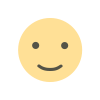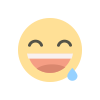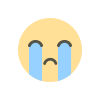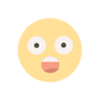7 Chrome Browser Extensions that will Save You Time!
Want to save time? Then these Google Chrome extensions are for you! From screen recording and text highlighting to currency conversion and color selection, these browser add-ons will make your day easier.
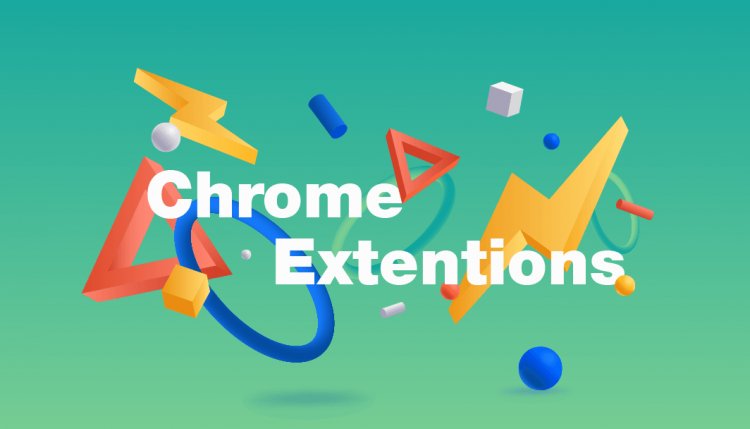
What if your web browser could help you save time? Well, today I'm sharing with you seven Chrome Extensions, which do just that. And the best news of all, they're all absolutely free.
KTMbytes here, helping you to get more done and enjoy less stress. And that's right, every single extension that I'm sharing with you today is either completely free or has a free-forever option.
Awesome Screenshot & Screen Recorder -

So, let's dive in. How often have you been wanting to share something with someone else and you know it'd be a lot quicker if you just sent a quick video recording. Let's say, for example, I'm redesigning my website and I want to tell my web designer that, you know what? I'm wondering if we can modify this image and the title, and I like what we've got going on here. Do you have any idea how long it would take me to compose that in an email, a text message, or a chat? Isn't it simpler if I just make a fast screen recording? This is where Awesome Screenshot & Screen Recorder comes in handy. Hereunder Chrome Extensions, all I need to do is click on it, and I can start recording right away. Let’s take a look at the variety of things that we can do here. We can record beyond just our desktop. We can also record our webcam if we want. We can also take screen captures. Now, in many cases, I find that many of you already have a screen capture tool that you like, but this is quick and easy if you want to record a video. All I have to do now is say "Start Recording" and choose what I want to capture. It'll give me a little countdown, and we'll start recording now. We can also generate a shared link, which is a nice addition. As a result, we can copy items to my clipboard, which I can then put into an email and send to whoever I choose. You can also integrate Awesome Screenshot with other popular platforms like Slack, Asana, and Trello.
Link: https://chrome.google.com/webstore/detail/awesome-screenshot-screen/nlipoenfbbikpbjkfpfillcgkoblgpmj
Weava Highlighter:

Now, number two on our list also has to do with interacting with things online, and that has to do with highlighting or retaining information for later. How many times have you read a PDF document, or even a webpage, and thought to yourself, "Oh, this is fantastic?" This quote here is one of my favorites. That's something I'd like to incorporate in my own blog post. Well, all I need to do when I have Weava Highlighter installed is I can highlight this section here, and now I am given a few color options. I’m going to use the traditional yellow here, and now I'm starting to highlight text directly on this website. Maybe I want to come down here and say, you know what? This is a great quote as well. I'm going to highlight that as well, but maybe I want to remind myself what this is all about. If I click on this highlight again, I can even take a note. This is a great quote. If I want to include this in a document or something along those lines. Now, this note is going to be saved with this highlighted option here. What we can do is go into Weava, and now we can see all of the notes that we've collected online.
Link: https://chrome.google.com/webstore/detail/weava-highlighter-pdf-web/cbnaodkpfinfiipjblikofhlhlcickei
Currency Converter:

Number three on our list has to do with something that I use quite often, and that is a currency conversion. So, we want to take a look at Currency Converter PRO. So, it sits here along with your other extensions, and it's quick and easy, and you don't have to open up another tab. So here I can just enter in a dollar value, I can select the currencies that I want to convert, and I can get an accurate up-to-date currency conversion. So, if you're dealing with international customers and need to know the exact cost of something you're seeing online in a currency other than your own, you can easily use this here. The other great feature is that we can really add numerous currencies.
Link: https://chrome.google.com/webstore/detail/currency-converter/dkpedpjjafnceedhomeijlphmjbblmdj
Momentum:

The following addition to our list will assist us in saving time in a slightly different manner. When we open a new tab, we're frequently jumping and bouncing between the various things we have open at any given time. But when we hit a new tab here, Instead of getting the traditional Google page, which is going to show me some of my more recent apps or my favorite bookmarks, here, I'm going to get a reminder. The Momentum Chrome Extension will not only display you the time and provide you with a greeting and a pleasant background that will change throughout the day, but it will also assist you in focusing so that you can complete your primary goal. So, for example, here, I might type in something like, KTMbytes is waiting for my article. That's maybe my main focus for today. So every time I open up a new tab, I'm going to be reminded that writing a new article is really what I should be doing today. Now, Momentum is quite beautiful, right? It's going to give me the temperature, and it's going to give me a nice motivational message, and I can customize these things as well. But what I enjoy best is that you can keep your top task, or highest priority, visible here at all times so that you can complete it without being distracted by the rest of your day.
Link: https://chrome.google.com/webstore/detail/momentum/laookkfknpbbblfpciffpaejjkokdgca
GetColor:
The next extension on our list has to do with colors, especially if you're ever designing or needing a particular color for a presentation, or a website, or whatever it is that you do. How often have you been trying to impress a client, and you say to yourself, boy, I'd really like to get this particular green color, because I know they use it all throughout their website, I'd like to add it to my presentation, but how do you figure out exactly what this green is? Well, that's where the GetColor Extension comes into play. So, GetColor can not only help you save time but make it so much easier for you to grab the colors that you need anywhere on the web.
Link: https://chrome.google.com/webstore/detail/getcolor/foijgjkcekcpcnbhfjjaldhpldnebnlm?hl=en
Picture-in-Picture

Next up, let's go into YouTube for a second. And let's say that you're following a tutorial, such as, oh, I don’t know, maybe Email settings tips tutorials. And one of the most inconvenient aspects of any instruction is that you may need to switch back and forth, right? Someone is demonstrating something here, but you'll need to switch to a new tab to make the adjustments and follow along. Well, that's where the Picture-in-Picture Extension by Google comes into play. So here we are.
Link: https://chrome.google.com/webstore/detail/picture-in-picture-extens/hkgfoiooedgoejojocmhlaklaeopbecg
Trim: IMDB Ratings on Netflix

Last but not least, my final extension today, it's maybe a bit of a fun one, but it helps me save a lot of time, especially when I'm attempting to figure out what to watch next on Netflix. I grow tired of scouring Netflix for stuff to watch that is truly worth viewing. And I frequently visit the website IMDB to look up their ratings. And here you can see, I've got the IMDB ratings here, so I can try to filter out the things that are something that is a bit more interesting, or at least other people find interesting as well. But you'll also notice that a bunch of the videos will be grayed out. Why is that? That's because we can set the IMDB rating filter level. Maybe you don't want to use IMDB, that's okay. You can also change the Rotten Tomatoes Score here, and you can select a different period range if you only want to see movies released after the year 2000. Last but not least, there's something called a Trim Button on this. So, if there's a category you don't want to see here, let us know. Also's a little more enjoyable, but it helps me save time while I'm trying to find something worthwhile to watch on Netflix. Now, if you have a favorite Chrome Extension, please share it with me. Maybe I'll include it in a future article. Be sure to let me know, and share it with others in the comments down below. Thank you so much for reading and remember, being productive does not need to be difficult, in fact, it's very simple.

 Biplov
Biplov