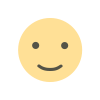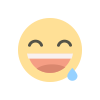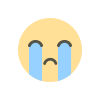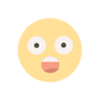Scrcpy – Control your phone form PC

In a previous post, I talked about controlling your android phone from your PC using Vysor. In the post I also mentioned a little about an open source app to do basically the same thing (control your android phone from PC), called SCRCPY.This post is a brief review of the scrcpy app. The reason I am covering another app that basically does the same thing is because it certainly has some advantages over the Vysor app. Without further ado lets start the review. (Bonus: control your android phone wirelessly)
As I said scrcpy is open source application, you can view the actual source code for the app here (Github repository). The README file on their github project says strcpy copies string and so scrcpy copies screen. strcpy is a function in C programming language that copies the string. Pretty geeky, right? SCRCPY is developed by GenyMotion who developed the awesome android phone emulators for Android development. You can view their
You can find the instructions to setup scrcpy on your machine (Windows, Mac or Linux) right on their Github repository (scroll down to Build and install section). For windows the setup process is really easy, you just have to download their prebuilt archives with all the dependencies (including adb). After the zip is downloaded, just open the folder and double click scrcpy-noconsole executable file. You can find scrcpy and scrcpy-noconsole files there, open either to launch the scrcpy app. If you are running on a Mac or linux, I advise you to read the setup process over there. If your android phone is connected to your PC and USB debugging is turned on, you can view and control your phone already.
For those of you who have not enabled USB debugging on your phone, follow the following steps (if you have already done that skip the following):
Open Settings in your phone and find About Phone>>Build Number. Repeatedly tap build number until Developer Options are enabled. When the developer options are enabled, you will be able to enable USB debugging.




And that is how you enable USB debugging on your phone.
One notable perks of using SCRCPY over the Vysor app is that it is open source free application. We all love free stuffs, don’t we? The app has no ads whatsoever like Vysor had. We can basically have the same functionalities as Vysor but without any hassle of ads or pay restricted features.
Using scrcpy in armored with the comprehensive shortcut keys that they have mentioned on their repository page, can be extremely productive. You can also install an apk from your computer on your phone by just drag and dropping the apk file onto the emulator. Some shortcuts that I use frequently are Ctrl+S for switching apps and Ctrl+F for fullscreen. Play around with shortcut keys to find out which can be more useful for you.
Now, I assume you have setup the scrcpy on your machine and are able to view and control your android phone from your machine. Let us now see how we can control the phone wirelessly using the magic of adb(android debug bridge).